Raycast is one of those tools I can’t live without, it saves me tons of time by allowing me to quickly access apps, execute commands, move and resize windows, expand text, and so much more. It is truly a game-changer for my productivity.
In this guide, I’ll explain what Raycast is, why I use it, and how I use it. I’ll also share some of my favorite extensions.
What is Raycast?
Let’s start with Raycast’s own description:
Raycast is a Mac app that lets you install extensions, run commands, and control your Mac with a simple interface. You can also create your own extensions, use AI, and share your work with your team in Raycast.
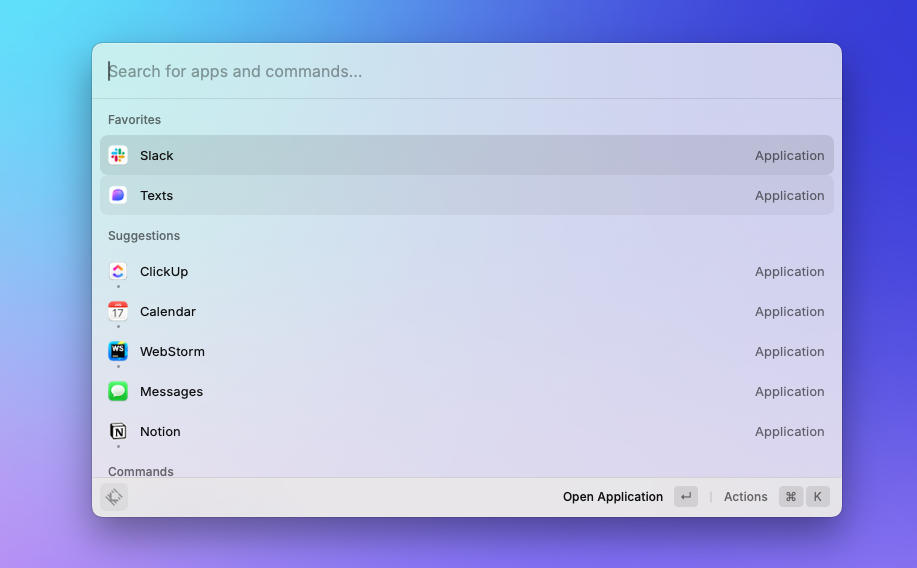
In other words, Raycast is a productivity tool for macOS that helps you save time and key presses and clicks by giving you shortcuts to:
- quickly accessing apps
- executing commands
- automating tasks
It’s a powerful app launcher that integrates with your favorite tools and services, allowing you to perform a wide range of tasks without leaving your keyboard.
If you’ve ever used Alfred, QuickSilver or mac’s built-in Spotlight, you’ll find Raycast familiar, but as we will see, Raycast is much more powerful and customizable.
In my experience is the best general-purpose tool any mac user can have, and it’s free. It’s the first thing I install on a new Mac and the first thing I recommend to anyone who asks me for a productivity tool. I simply can’t live without it.
If you’re curious to give it a spin, check it out and download it right away!
Raycast vs Alfred
Alfred has been the power users go-to app for years. I used it for a long time and I still think it’s a great app, but Raycast takes it to the next level.
I find Raycast to have a much better UX, and it also feels faster although this is a controversial point as some users find Alfred much faster for them.
| Raycast | Alfred |
|---|---|
| Free, a significant advantage for many users | Requires the purchase of the Powerpack for many features |
| Great and modern UX | Feels old |
| Great features out of the box | Limited functionality without the Powerpack |
| Allows for custom scripts and extensions using React/Typescript | Allows for the creation of customizable actions, known as Workflows, part of paid features |
If you are an Alfred power user, you might not find Raycast to be a significant improvement, but if you are new to app launchers or are looking for a change, I highly recommend giving Raycast a try.
Raycast vs Spotlight
There is a reason why there’s a market for apps like Raycast and Alfred, and that’s because the built-in Spotlight leaves a lot to be desired. There is really no point in making a comparison because Spotlight is just a glorified app launcher and file searcher with little else.
Once you try Raycast, you’ll never go back to Spotlight as it outshines Apple’s default app in every way. Spotlight is slow, it’s not customizable, and it doesn’t integrate with your favorite tools and services.
Why I use Raycast
There are a couple of important reasons why I use Raycast.
Multiple tools in one
Raycast is packed with functionality that would require multiple different apps to mimic.
I replaced a clipboard manager, a window resizing tool and a text expander with Raycast. This means I have fewer apps running in the background, which is always a good thing.
Keyboard-first approach
The keyboard is the ultimate productivity tool, and the less you reach for your mouse, the better.
Raycast is designed to be used with your keyboard, and it’s much faster to hit a keyboard shortcut to launch an app, resize a window, search files or run a script than to reach for the mouse and click on an icon or menu.
Customization
Raycast is highly customizable. Not only you can assing keyboard shortcuts to almost anything, but you can also create your own extensions using React and Typescript and share them with the community which is very active and helpful.
For example, as an avid ClickUp
user, I contributed
to the community’s ClickUp extension by adding a "
Quick
Capture" feature which allows me to hit CAPS+C (C for Capture) and quickly add a task to ClickUp without leaving my
current app.
How I use Raycast
As I’ve been mentioning throughout this guide, Raycast is my main tool for most of my daily tasks. Here is an overview of how I use it.
Replace Spotlight
Instead of using Raycast side-by-side with Spotlight I just replaced it outright. I remapped the CMD + Space shortcut to open Raycast instead of Spotlight.
Here’s how you can do it:
Open your System settings and navigate to Keyboard > Keyboard Shortcuts > Spotlight. Uncheck the “Show Spotlight search” checkbox, or you can change the shortcut to something else as I did (
CMD+OPT+Space).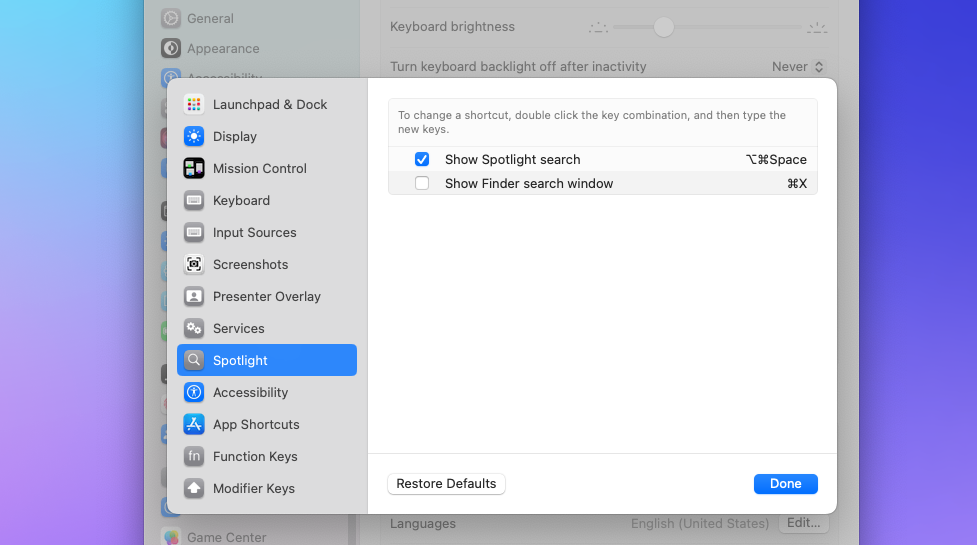
Next, open Raycast and go to the settings, then to the “General” and click on “Record Hotkey” to set the shortcut to
CMD+Space.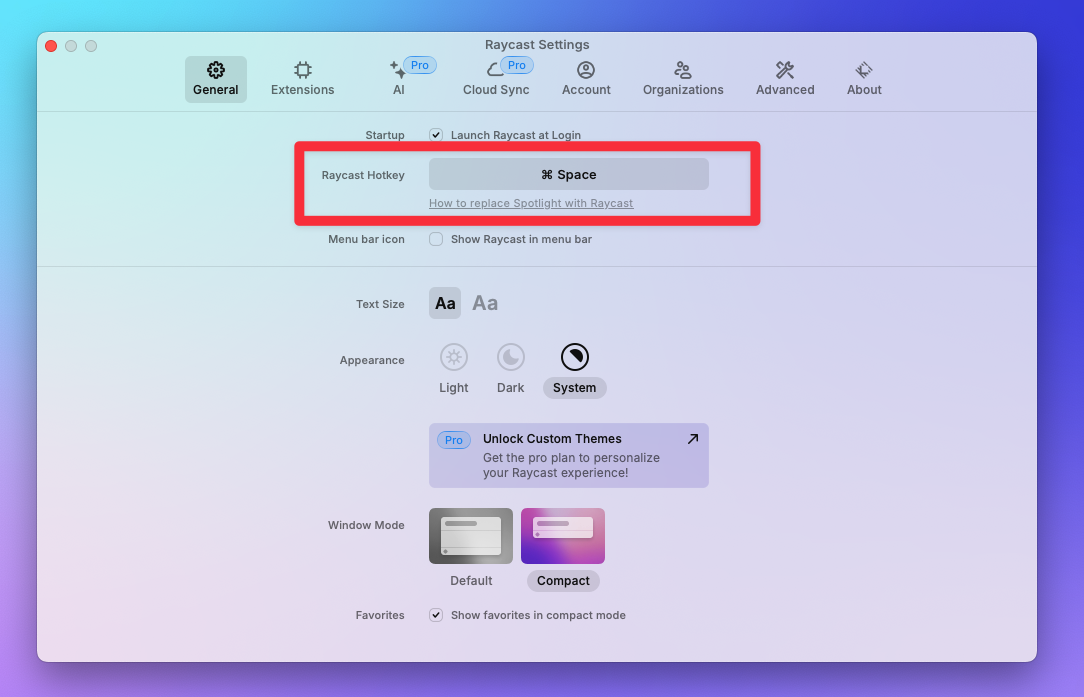
Set up shortcuts
The first thing to consider when setting up shortcuts is to decide on a modifier key. A modifier key is a key that you
hold down while pressing another key to perform a specific action. The most common modifier keys
are CMD, OPT, CTRL
and SHIFT. These are fine but you might end up with conflicts with other apps or system shortcuts.
To avoid any conflicts I use a Hyper key
(Shift+Control+Alt+Command) mapped to the CAPS LOCK
which I seldom use for
anything else and is conveniently placed in the home row of the keyboard.
My shortcuts look like this:
| Shortcut | Action |
|---|---|
| HYPER + K | Opens Finder |
| HYPER + V | Opens the clipboard history |
| HYPER + T | Opens the terminal |
| HYPER + W | Opens the Downloads folder |
| HYPER + K | Opens the file search |
| HYPER + L | Locks the computer |
| HYPER + A | Opens Arc |
| HYPER + S | Opens the Screenshots Folder |
| HYPER + N | Opens Logseq,the note taking app I use |
| HYPER + D | Toggles between macOS' Light and Dark mode |
| HYPER + C | Opens the ClickUp Quick Capture pane |
My favorite Raycast extensions
Between Raycast’s own built-in extensions and the community’s contributions, there are a lot of awesome extensions to list them all here, you can browse the Raycast Extension Store to get an idea. All extensions are free and open source, and you can contribute to them or create your own.
That said, here are some of my most-used extensions that I are worth mentioning.
Clipboard History
This extension sounds simple but it is really helpful and probably the one I use the most. It keeps a searchable history of everything you copy to your clipboard. It’s a lifesaver when you need to copy multiple things and paste them in different places.
Be sure to check select “Accurate” in the Text Recognition settings, you can thank me later. This will use a bit more CPU but Raycast will automatically try to extract text from images you copy to the clipboard, so you can later search for them!
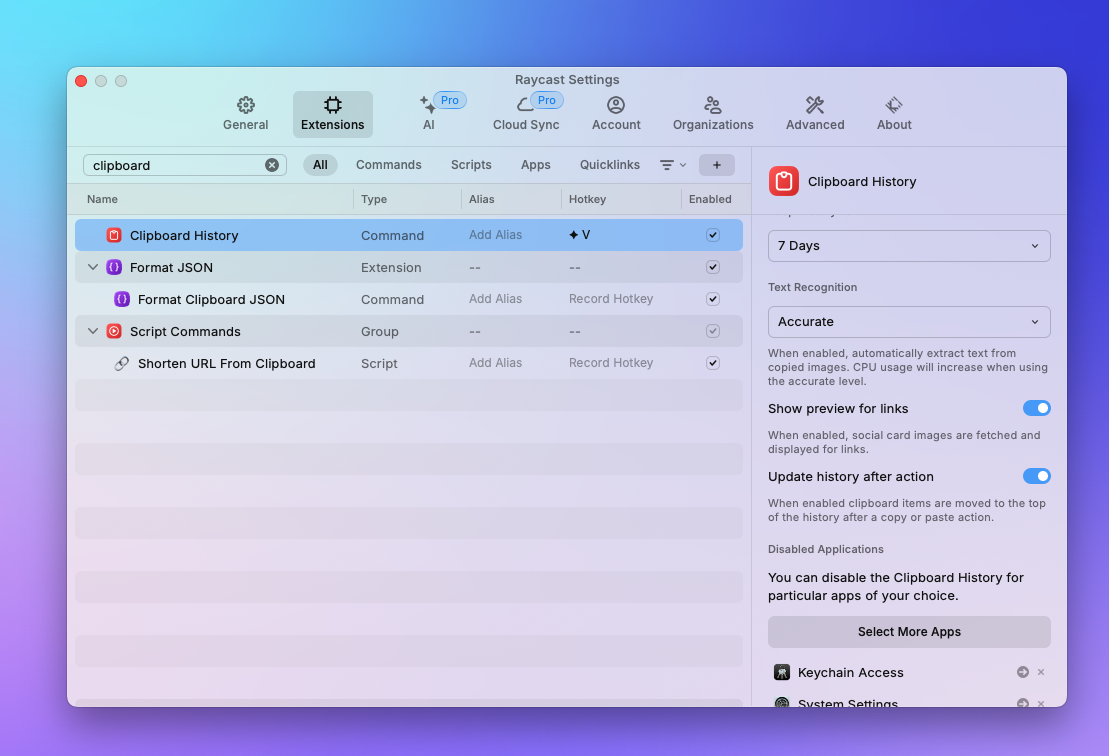
Window Manager
I love this extension because it allowed me to get rid of Rectangles, a window resizing tool I used to use and because it has shortcuts to move windows to different monitors, which is something I do often.
Snippets and Text expansion
Text Expanders are great productivity tools. For the longest time I used Espanso to create snippets and automated text expansions for recurring thinks like my email address, full name, addresses, etc.
While Espanso is great, Raycast’s built-in Snippets extension is also very powerful. You can create snippets and just search for them and paste them in any app or you can set trigger keywords that will auto-expand the text. For example whenever I type a@m my work email address will automatically expand.
Another great thing is that snippets support placholders and even dynamic placholders so when you expand the snippet you can expand them with things like the current data or even the latest clipboard item.
ClickUp
While not a built-in extension, it deserves an honorable mention because the Quick Capture command (mapped to HYPER+C)
saves me a lot of time and to capture all the tasks I need to do without getting distracted.
System Settings
This is a game changer of an extension. Raycast’s System Settings extension allows you to quickly toggle many system settings like Dark Mode, Volume, Bluetooth and Trash.
My favorite command of this extension is Toggle Dark mode which I can toggle by simply hitting HYPER + D.
Pricing and Plans
Raycast is free, and it’s a great app even without paying a dime. However, they offer a Pro plan which includes some neat features like: themes, AI commands, unlimite clipboard history, and more.
And, if your team uses Raycast, the Team plan is a no-brainer. In addition to all the Pro features, the team plan allows you to share extensions, commands, quicklinks and snippets with the rest of your team.
Conclusion
If you are a macOS user, Raycast is a must-have. It’s a really powerful and customizable tool that will save you a lot of time and make you more productive. Plus, it’s free, so there’s no reason not to give it a try.